Posting Pictures
#1
Ok Guys and Gals,
I have received a couple of PM's on how to post pictures. This is my best stab at it!
Section 1.-Images From the Web.
Let's say you find an awesome picture you want to share from Autoblog or Jalopnik. All you need to do is copy the URL for the picture and follow the steps below:
Click the "Insert Image" button.

Copy your URL into the box.
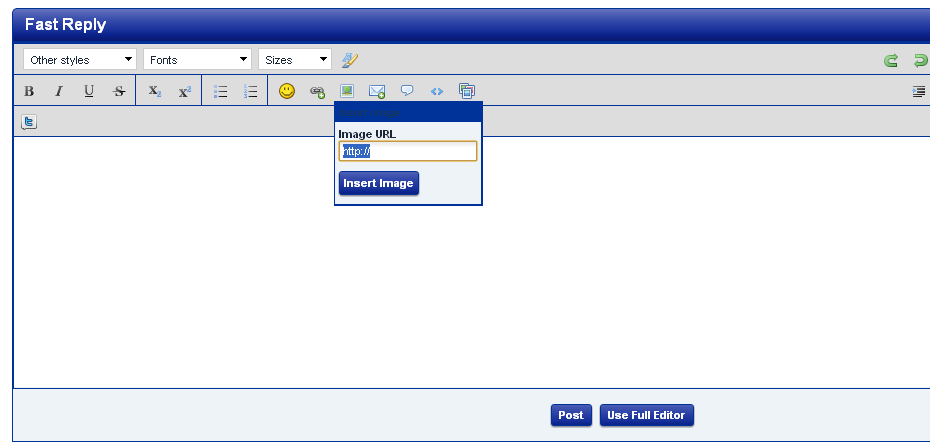
Section 2. Uploading Images
Let's say you have an image saved to your hard drive that you want to share with us.
Open the "Full Editor"

Click "Click to Attach Files"
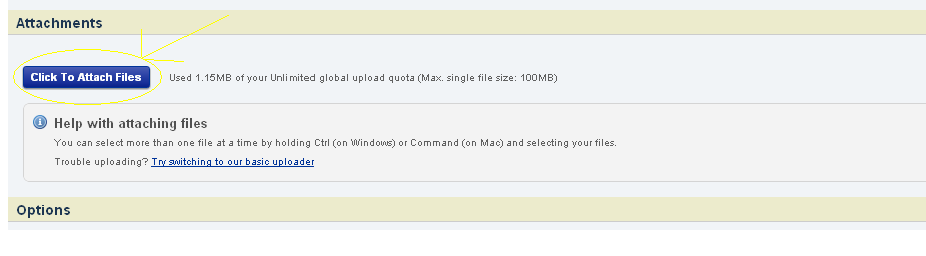
Whatever files you choose will start to upload. You can select more than one image at a time via the command or shift buttons depending on what OS you use.
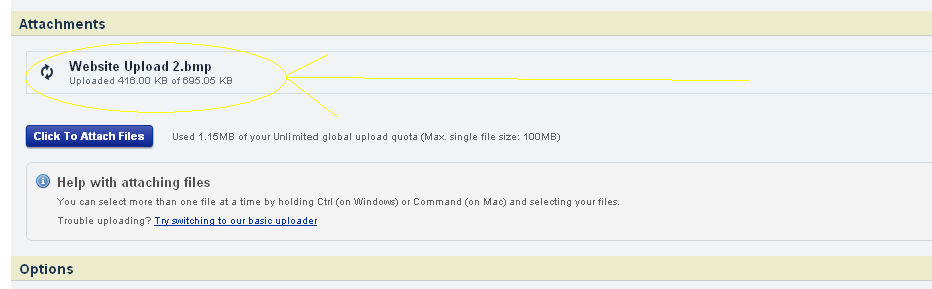
See the green check mark? Your files are uploaded!

Click" Add to Post". It will only add 1 picture at a time. You can just click "Add to Post" for the next picture BUT you must make sure that the picture you just inserted into the text editor box ISN'T highlighted or you will just overwrite it. I just hit the over arrow and then enter to un-highlight the text and bring up another line.

With this method your images will show up as small clickable thumbnails. You can see them without clicking on them but they are much smaller then actually embedding them via method 1 or 3. Also you do not HAVE to add them to the post per step 5. If you ignore step 5 the photos you have attached will still show up at the very bottom of your post. The advantage to step 5 is that it allows you to place your photos wherever you want in the post instead of just a photo dump at the bottom. Also if you attach a .bmp it will NOT display a thumbnail where as a .jpg will.See the bottom of this post for an example of both.
Section 3.-Adding Photos to Your Gallery
Here is how to add pictures to your gallery.
Click the "Gallery" Button up near the S2KI header.
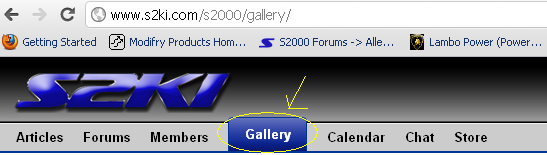
Got to the right hand side and click "Upload".

Now you can go one of two ways, either Start a new gallery or add to an existing one.

Once you have reviewed and published your photos you can open up the gallery and click on the photo you want to share. Once that window is open right click and select "Direct Link". That will open a new window and you can use that URL with the Section 1 method of posting photos.
I have received a couple of PM's on how to post pictures. This is my best stab at it!
Section 1.-Images From the Web.
Let's say you find an awesome picture you want to share from Autoblog or Jalopnik. All you need to do is copy the URL for the picture and follow the steps below:
Click the "Insert Image" button.

Copy your URL into the box.
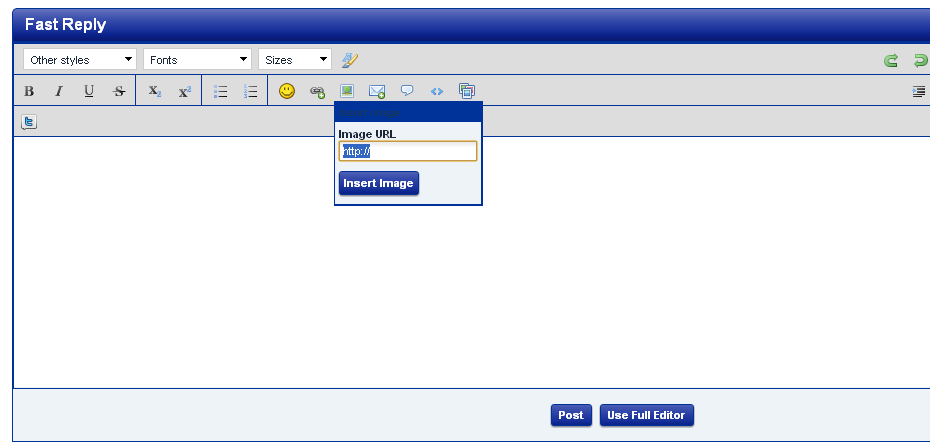
Section 2. Uploading Images
Let's say you have an image saved to your hard drive that you want to share with us.
Open the "Full Editor"

Click "Click to Attach Files"
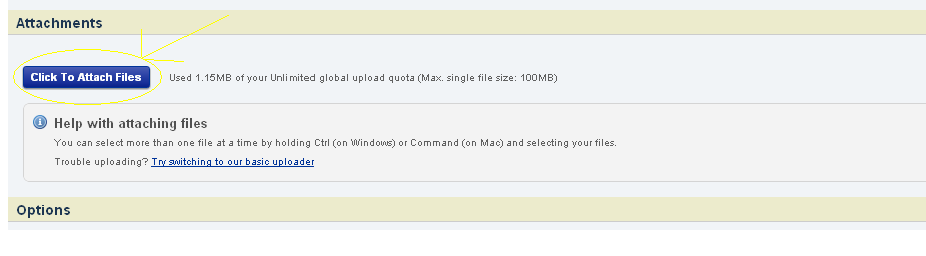
Whatever files you choose will start to upload. You can select more than one image at a time via the command or shift buttons depending on what OS you use.
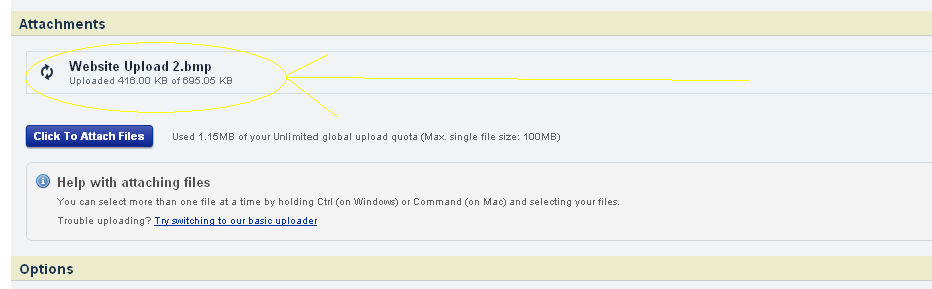
See the green check mark? Your files are uploaded!

Click" Add to Post". It will only add 1 picture at a time. You can just click "Add to Post" for the next picture BUT you must make sure that the picture you just inserted into the text editor box ISN'T highlighted or you will just overwrite it. I just hit the over arrow and then enter to un-highlight the text and bring up another line.

With this method your images will show up as small clickable thumbnails. You can see them without clicking on them but they are much smaller then actually embedding them via method 1 or 3. Also you do not HAVE to add them to the post per step 5. If you ignore step 5 the photos you have attached will still show up at the very bottom of your post. The advantage to step 5 is that it allows you to place your photos wherever you want in the post instead of just a photo dump at the bottom. Also if you attach a .bmp it will NOT display a thumbnail where as a .jpg will.See the bottom of this post for an example of both.
Section 3.-Adding Photos to Your Gallery
Here is how to add pictures to your gallery.
Click the "Gallery" Button up near the S2KI header.
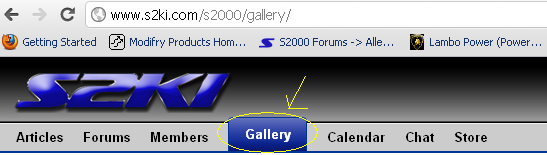
Got to the right hand side and click "Upload".

Now you can go one of two ways, either Start a new gallery or add to an existing one.

Once you have reviewed and published your photos you can open up the gallery and click on the photo you want to share. Once that window is open right click and select "Direct Link". That will open a new window and you can use that URL with the Section 1 method of posting photos.
#2
ANNNNDDDDD WHAT THE f@#k HAPPENED? No clue why it won't show the damn pictures but wants you to download them to view. I will work on this some more.
EDIT: Finally got back to this thread and figured out the issue. I was attaching .bmp instead of .jpg (issue 1) and I should have been inserting those photos instead of attaching them (issue 2).
EDIT: Finally got back to this thread and figured out the issue. I was attaching .bmp instead of .jpg (issue 1) and I should have been inserting those photos instead of attaching them (issue 2).
#3
#5
I have no clue why the pics are messed up. Quite frankly I haven't fought with it because it sucks since the redesign last year. Just hasn't been worth the frustration. I may take another stab at it and try to figure out what is going wrong.
EDIT: Figured it out. You still need a PhD to post photos here.
EDIT: Figured it out. You still need a PhD to post photos here.
#7
Updated! I will attempt to grab some screen captures to flesh out Section 3 and what to do as far as:
-Publishing the photo
-Selecting the photo
-Getting the Direct Link for the photo
-Publishing the photo
-Selecting the photo
-Getting the Direct Link for the photo
Trending Topics
#8
I am trying to upload some images of my new S2K and I cant figure out how to do it. i've read that you have to click on "Use full editor" but I haven't got that button when I write a message. Can someone please help!!
#9
Look at about ten threads below or click on link...
https://www.s2ki.com/s2000/topic/896...#entry20966709
https://www.s2ki.com/s2000/topic/896...#entry20966709
#10
Merging with my already excellent thread titled " Posting Pictures". Thanks for the link Shoeless!
Tony congrats on picking up an S2K! As a guest remember you only have limited privileges. Pony up the $20 and get a membership to unlock some of the additional features. Regardless of membership type you can always use method #1 as far as uploading to photo site and sharing the URL for the photo.
Tony congrats on picking up an S2K! As a guest remember you only have limited privileges. Pony up the $20 and get a membership to unlock some of the additional features. Regardless of membership type you can always use method #1 as far as uploading to photo site and sharing the URL for the photo.






